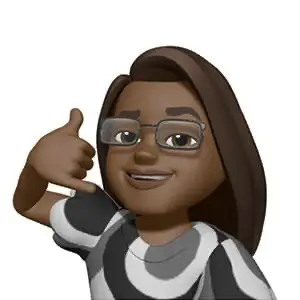Are your dash cam videos corrupted and unplayable? Such issues can obstruct critical evidence needed for legal or insurance matters. In this guide, we present solutions to repair and maintain the integrity of your dash cam recordings. We will detail these methods and equip you with the tools necessary for successful video restoration.
First Steps Before You Start to Repair Corrupt Dash Cam Files
Before we outline methods, a few preparatory steps must be performed. These steps increase the chances of a successful repair and help eliminate potential complications from external factors.
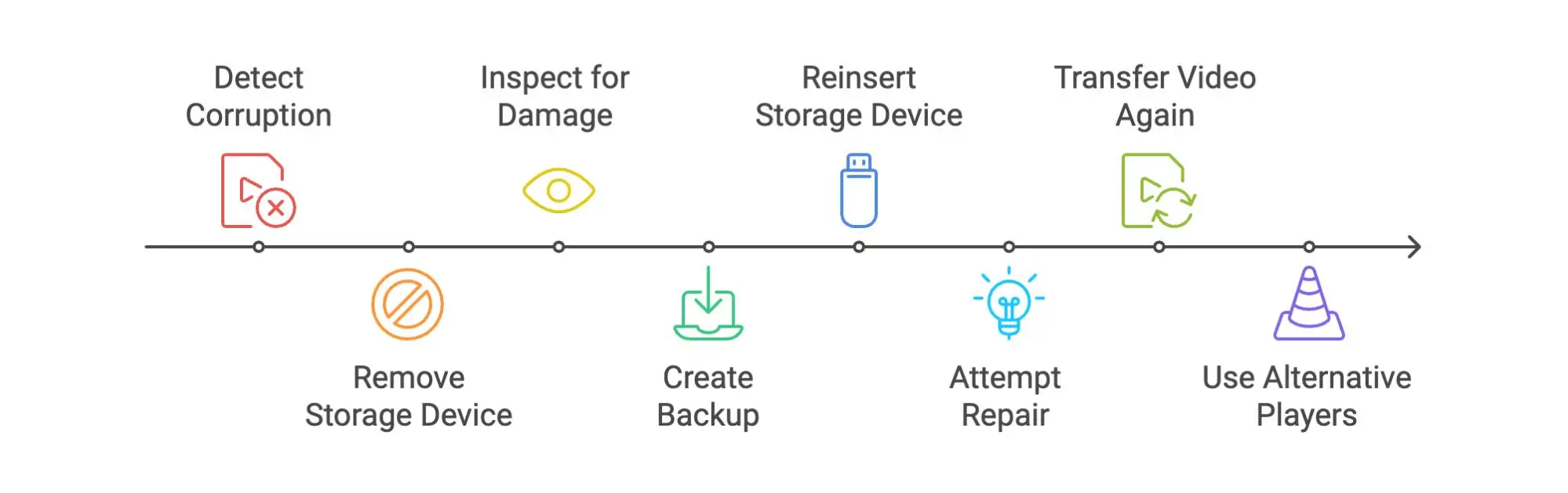
- When you detect corruption in your dash cam video, you must safely remove the device’s SD card or USB flash drive. To do this properly, turn off the dash cam before you eject the storage medium. This prevents further data loss or damage and guarantees the device does not write data during removal.
- Once removed, inspect the SD card or USB flash drive for visible signs of damage, such as cracks, exposed circuits, or apparent burn marks. If you find any damage, or even if the device looks intact, create a backup immediately. You can copy the files to your computer manually or use software to make a byte-by-byte copy, which provides no data loss occurs during the copying process.
- After you back up your data, reinsert the storage device into your dash cam. Some models, such as the Garmin Dash Cam 55 and Nextbase 322GW, offer features that automatically attempt to repair corrupted files upon playback. Note that this feature typically only resolves minor corruptions, such as errors from incomplete file transfers.
- If the dash cam plays the video correctly but you encounter issues on other devices, attempt to transfer the video again. This makes sure that the initial transfer, if interrupted, is completed properly. Should issues persist after a second transfer, consider using alternative media players on your computer. Players like VLC or KMPlayer support a broader range of codecs absent in standard players, which might resolve playback issues.
How to Repair Corrupted Dash Cam Videos
Once you complete the steps outlined above, you can repair your corrupted dash cam videos. You will need specialized tools designed for different corruption scenarios to accomplish this. In this section, we describe two solutions that address various types of video corruption. The first tool can restore videos that fail to play entirely, which resolves severe corruption issues. Another tool addresses simpler forms of corruption, such as videos that play but show problems like slowdowns or asynchronous audio and video streams.
Note: Keep in mind that these are the most basic troubleshooting methods. More detailed guides on fixing corrupted dash cam videos are readily available online.
Method 1: Use the Specialized Dash Cam Repair Tool
You need a specialized tool to repair a dash cam video that has become corrupted due to recording interruption, improper saving, or corruption on the SD card or USB flash drive that fails to play on any device. Clever Online Video Repair offers a practical solution. This tool supports multiple video formats commonly used in dash cams, including MP4, AVI, and MOV. The main advantage of Clever Online Video Repair is its cost-effectiveness—it is available for free.
Note: Before you start the repair process, verify that you have a healthy reference video recorded with the same dash cam. If such a video is unavailable, consider recording a new one using another SD card or USB flash drive as a reference.
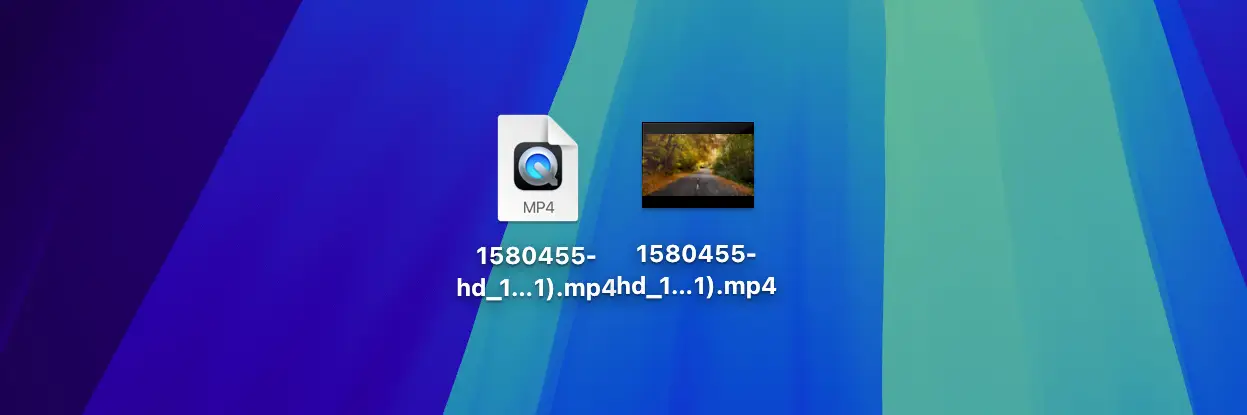
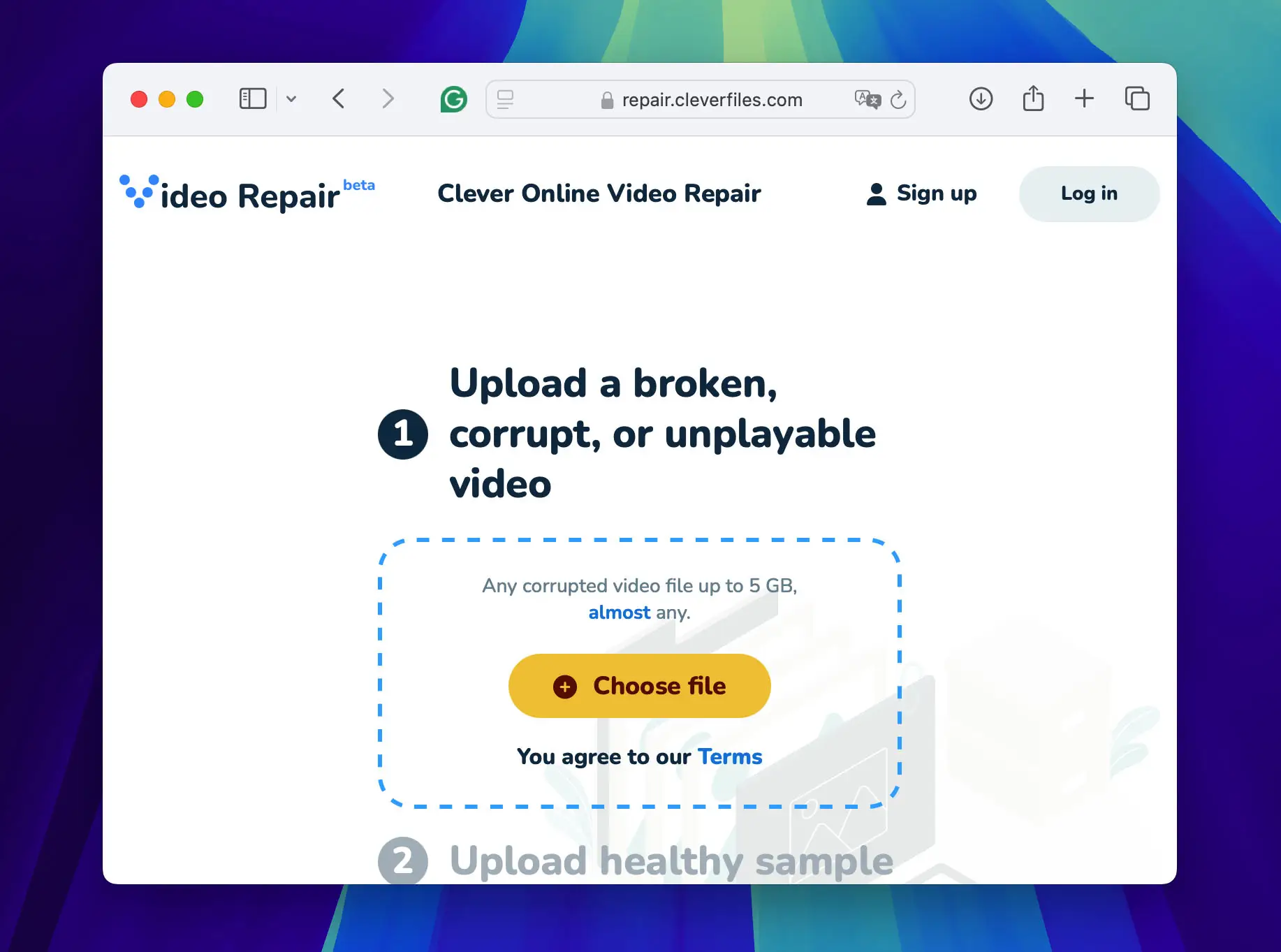
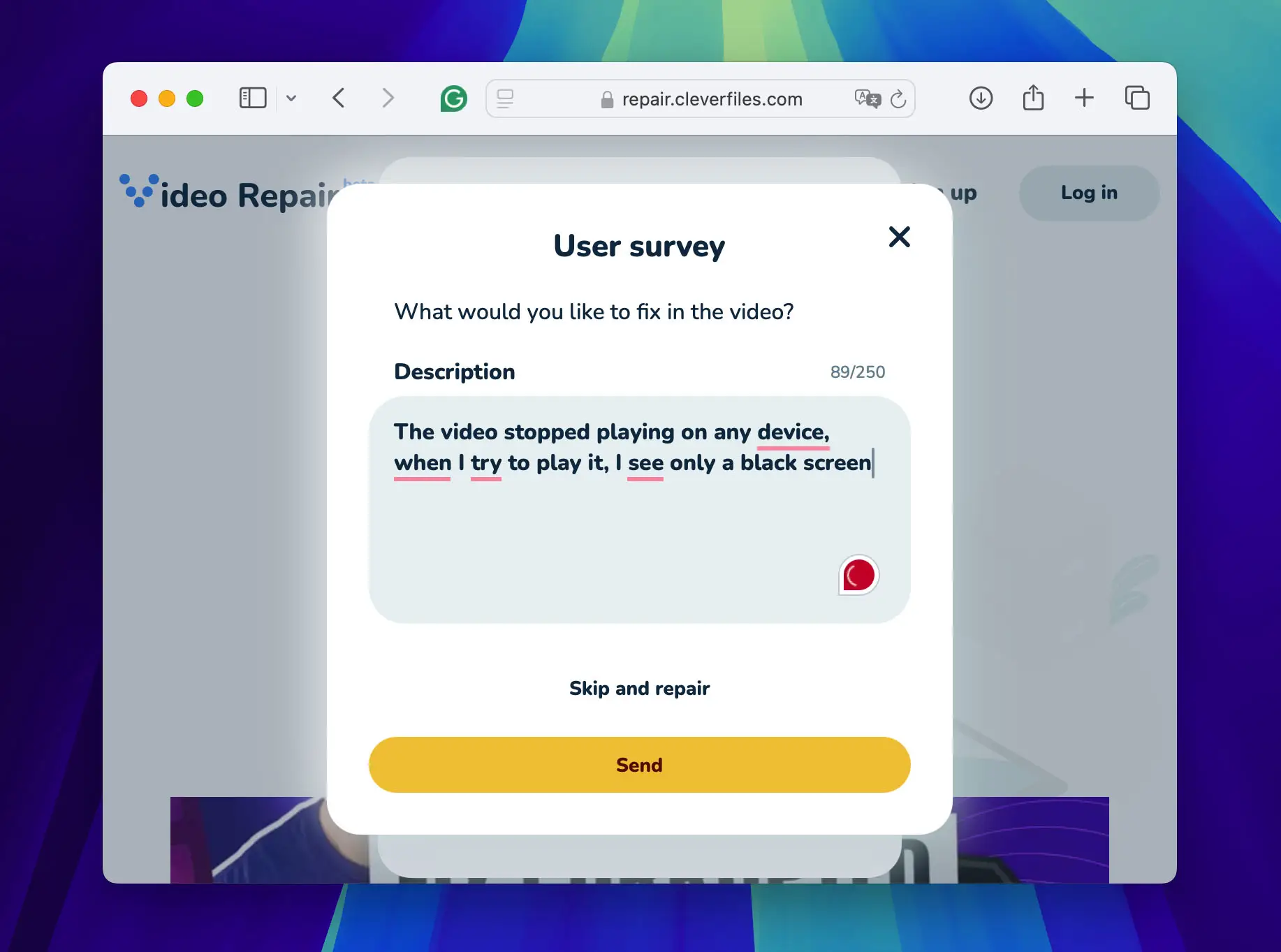
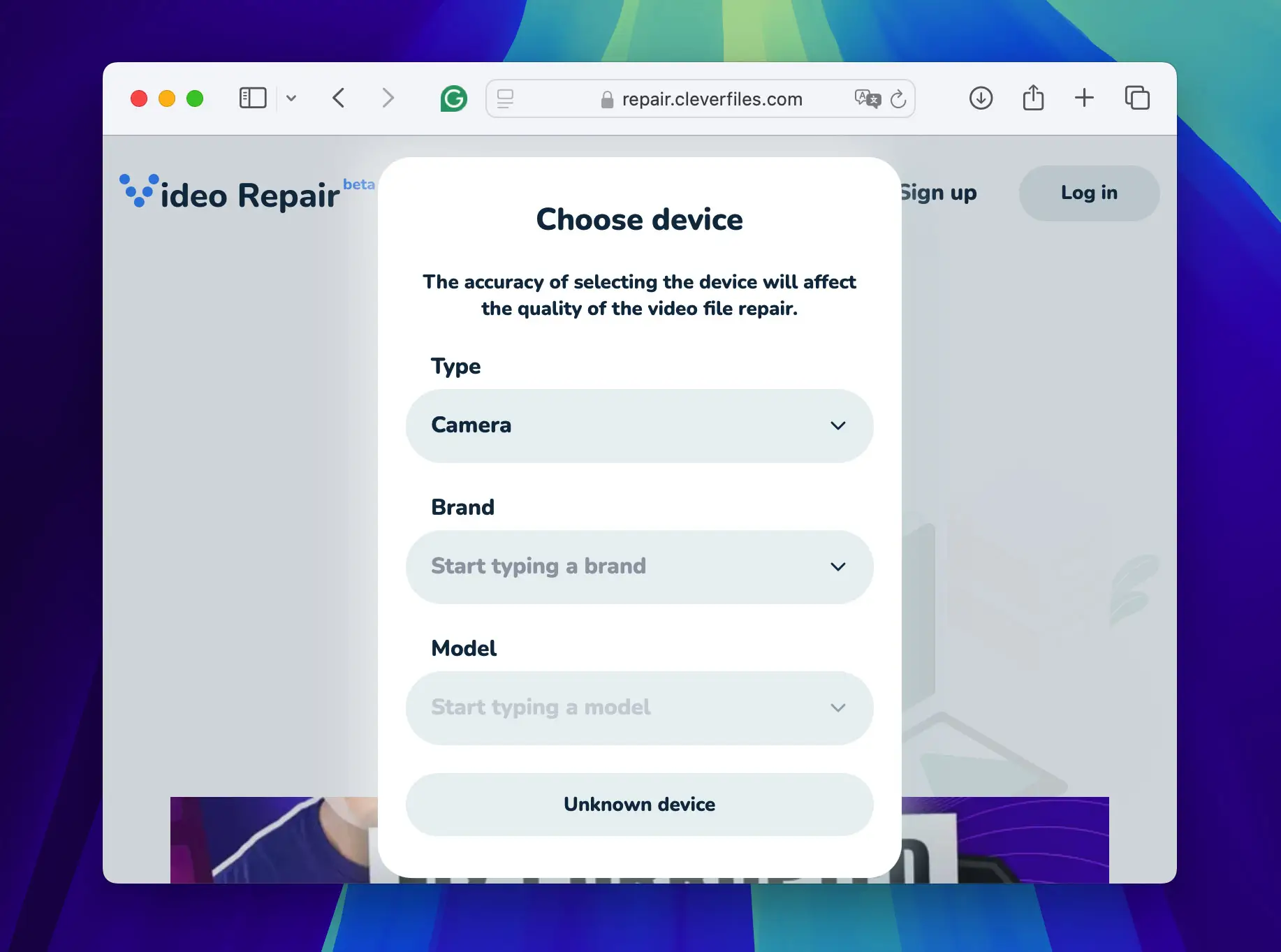
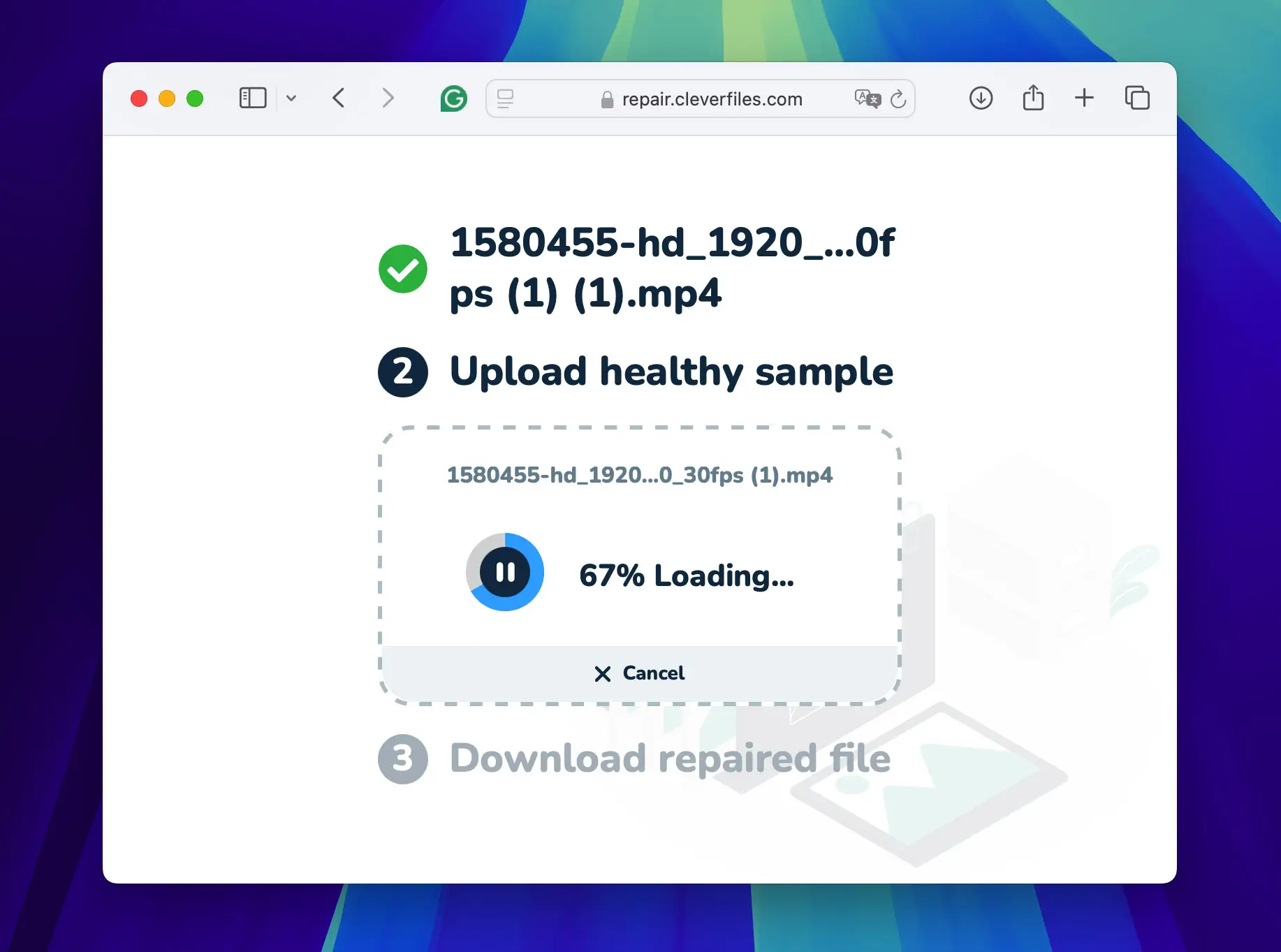
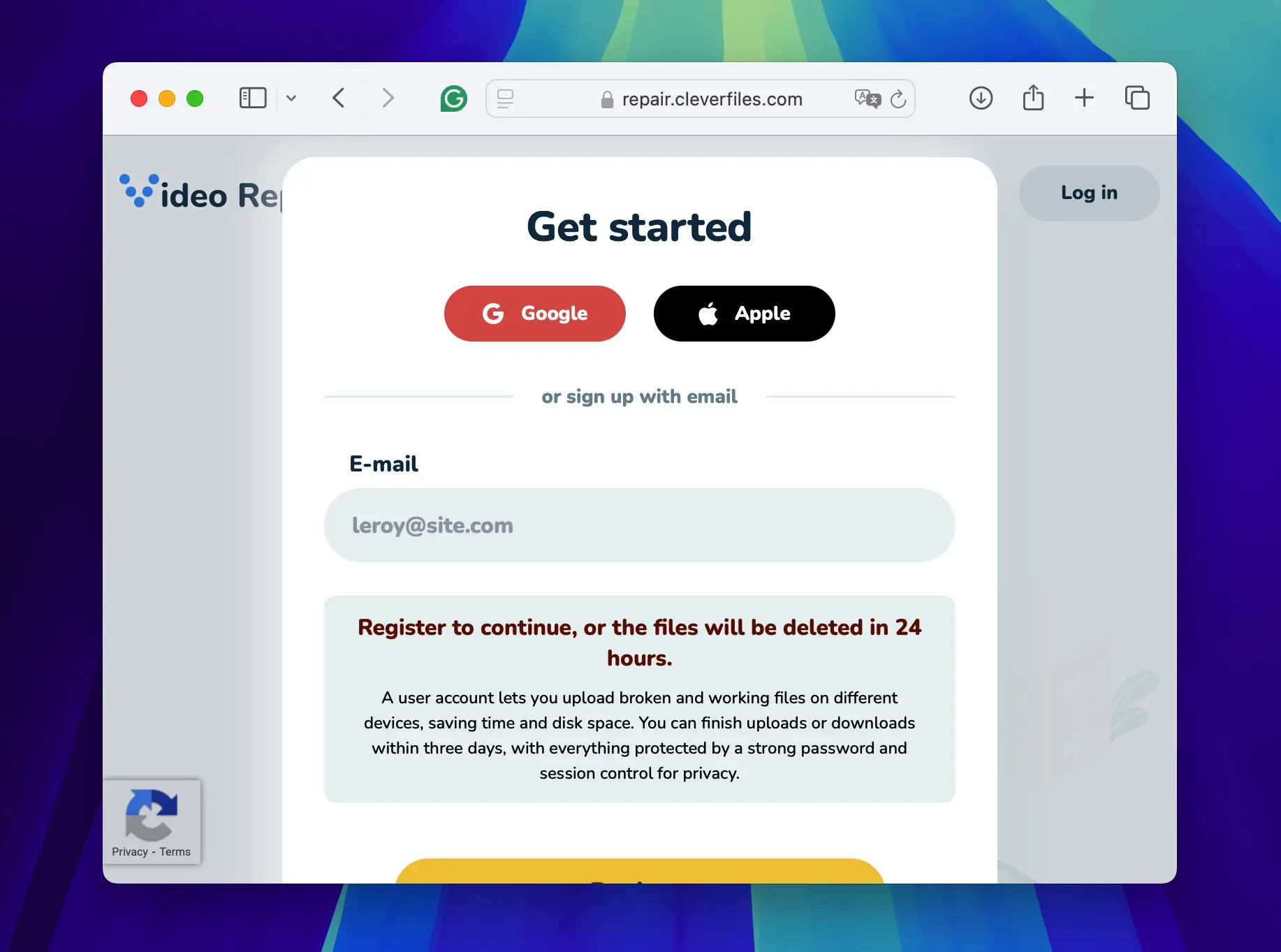
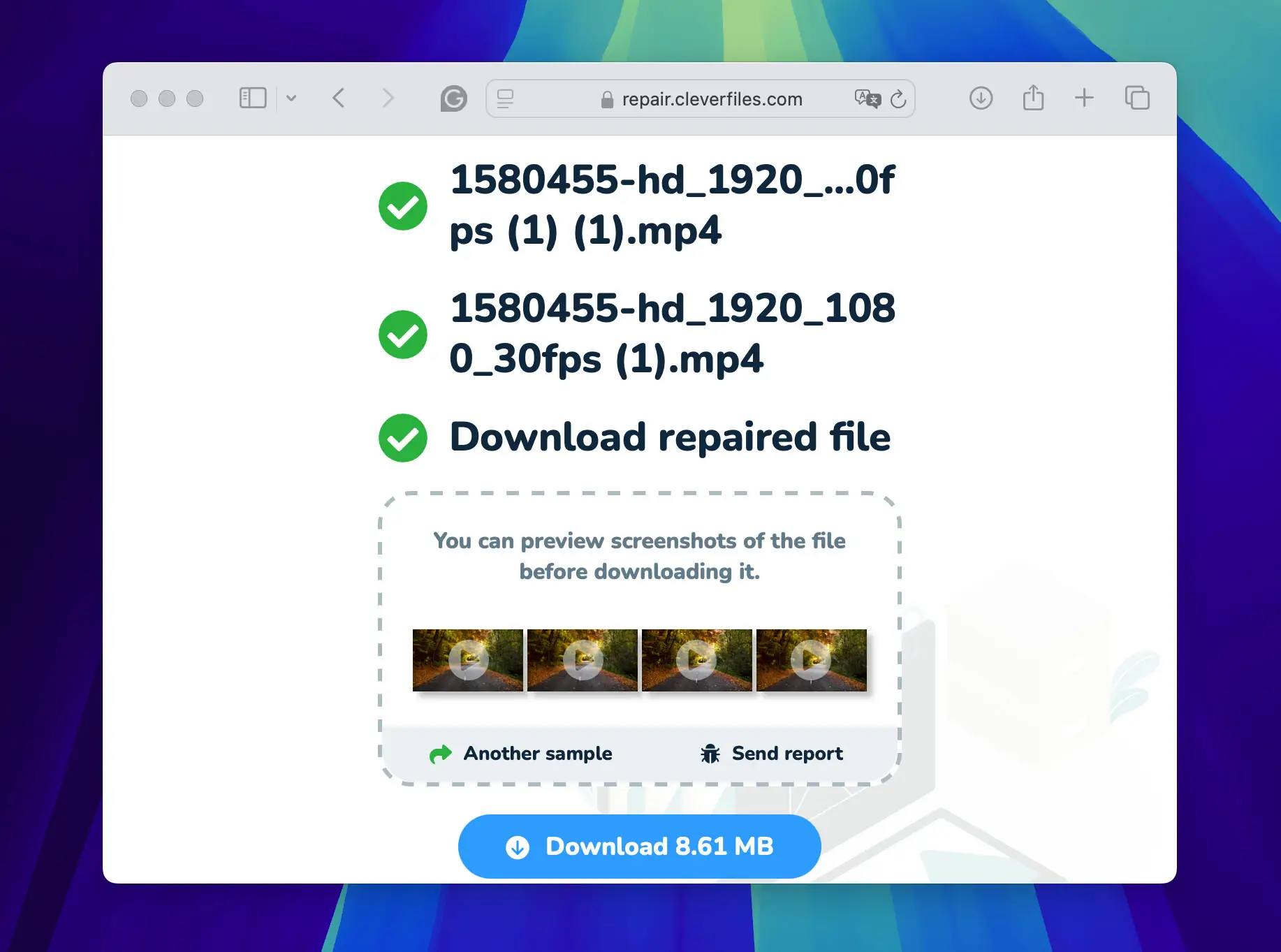

Note: Additionally, while video repair software exists, the free versions typically operate through command-line interfaces in a Terminal, which may be difficult if you are unfamiliar with command-line operations. Graphical user interface versions of video repair tools often only offer a trial period without the option to save the repaired video. Consequently, an online tool is optimal if you seek a user-friendly and practical solution to repair corrupted dash cam videos.
Method 2: Convert Your Dash Cam Video to Another Format
If your dash cam video has corruption that does not completely prevent playback but presents visible playback issues such as stuttering or desynchronization between audio and video, the cause may often be encoding errors in the video file. You should change the video’s format to resolve these issues in such cases. This process re-encodes the video and audio streams into a new container format, removes inconsistencies, and restores smooth playback.
You can perform this conversion through online converters or specialized software. While online tools offer simplicity—upload the video, select a new format, and download the converted file—software like Handbrake provides a more detailed method suitable for both Windows and Mac users. Here, we concentrate on Handbrake, as it allows for an advanced level of customization and can handle large files.
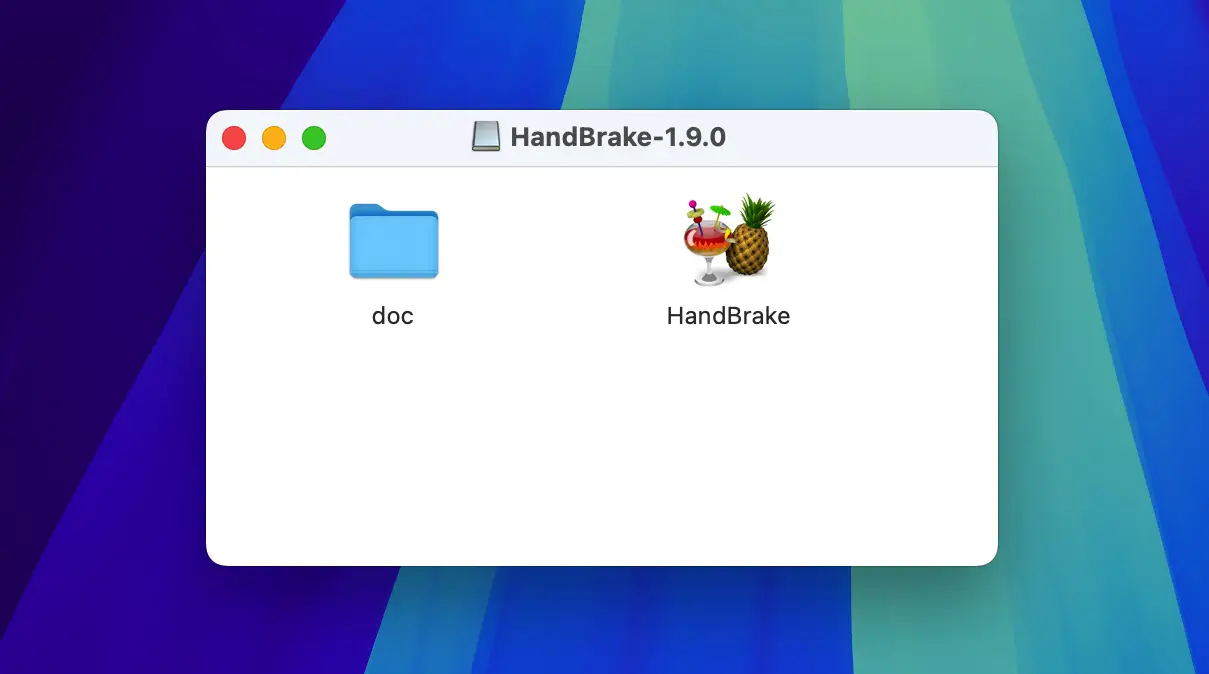
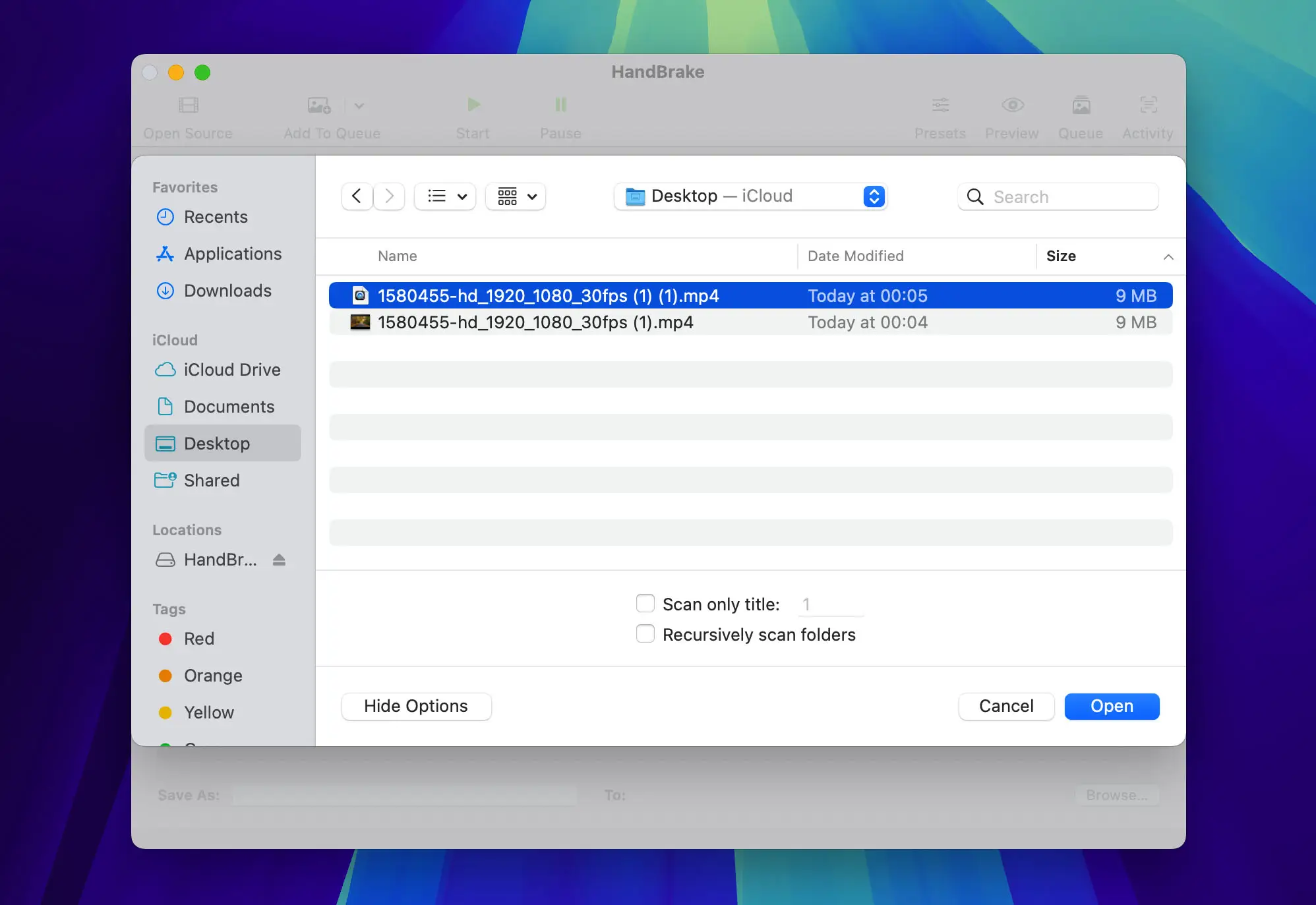
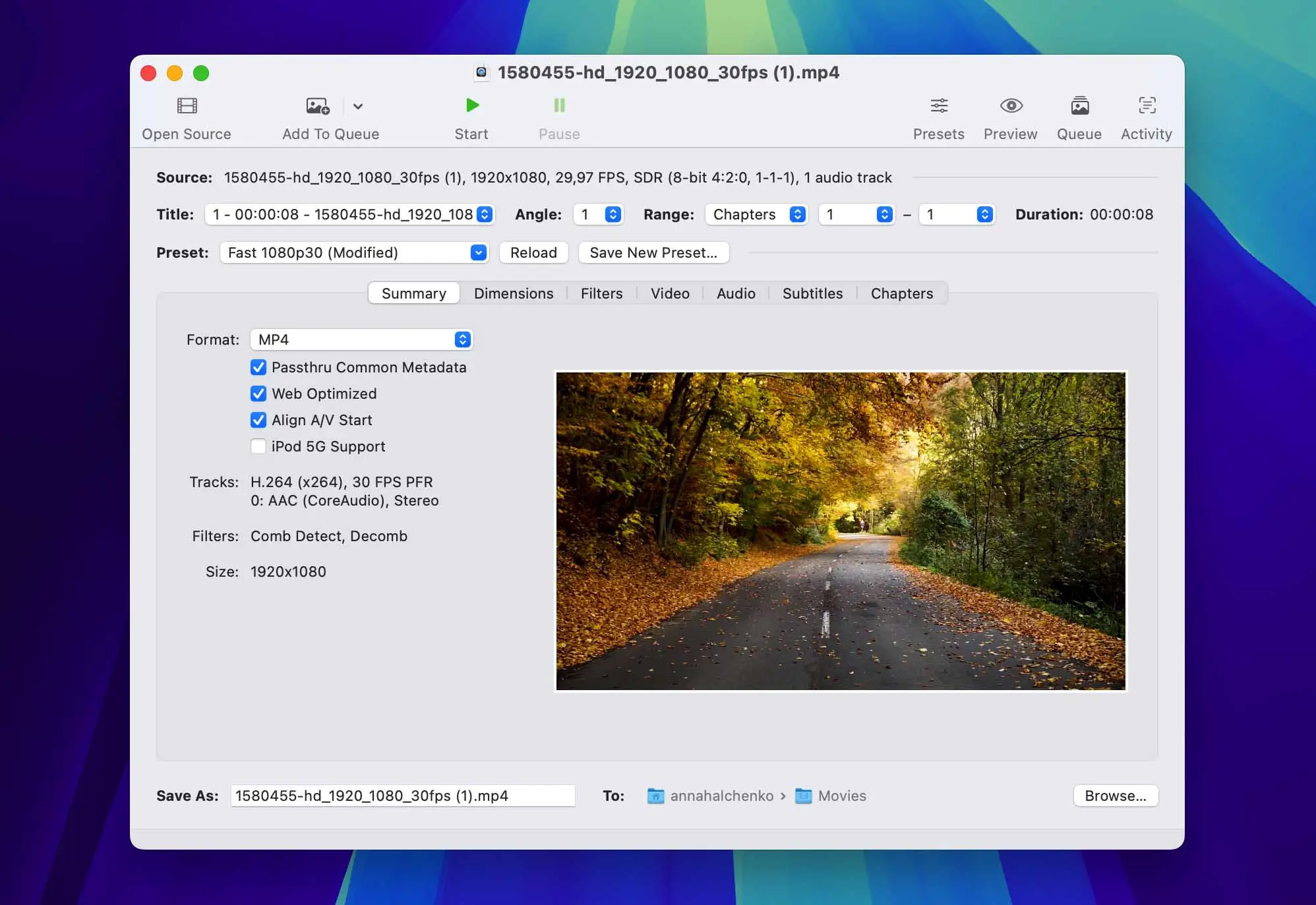

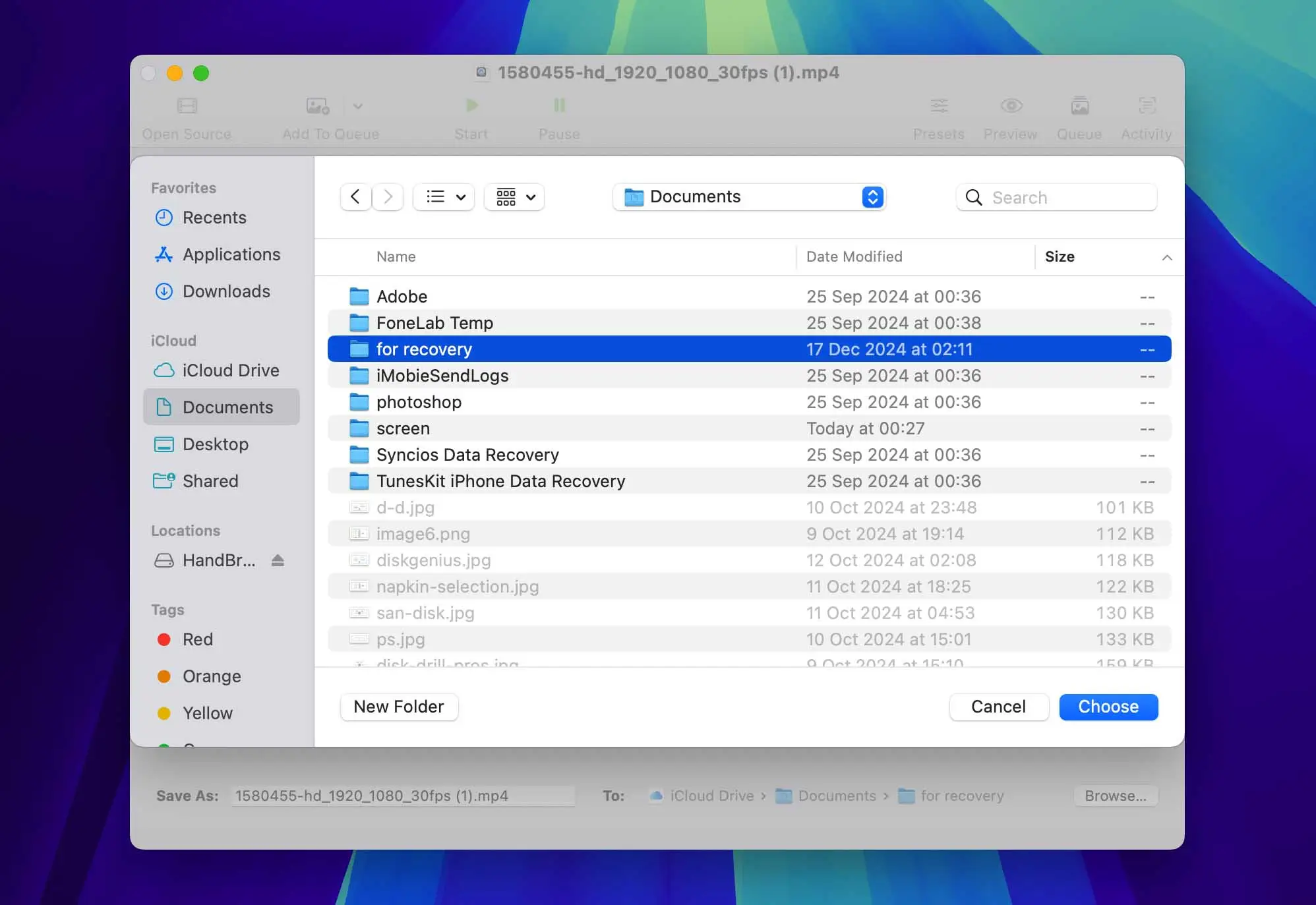

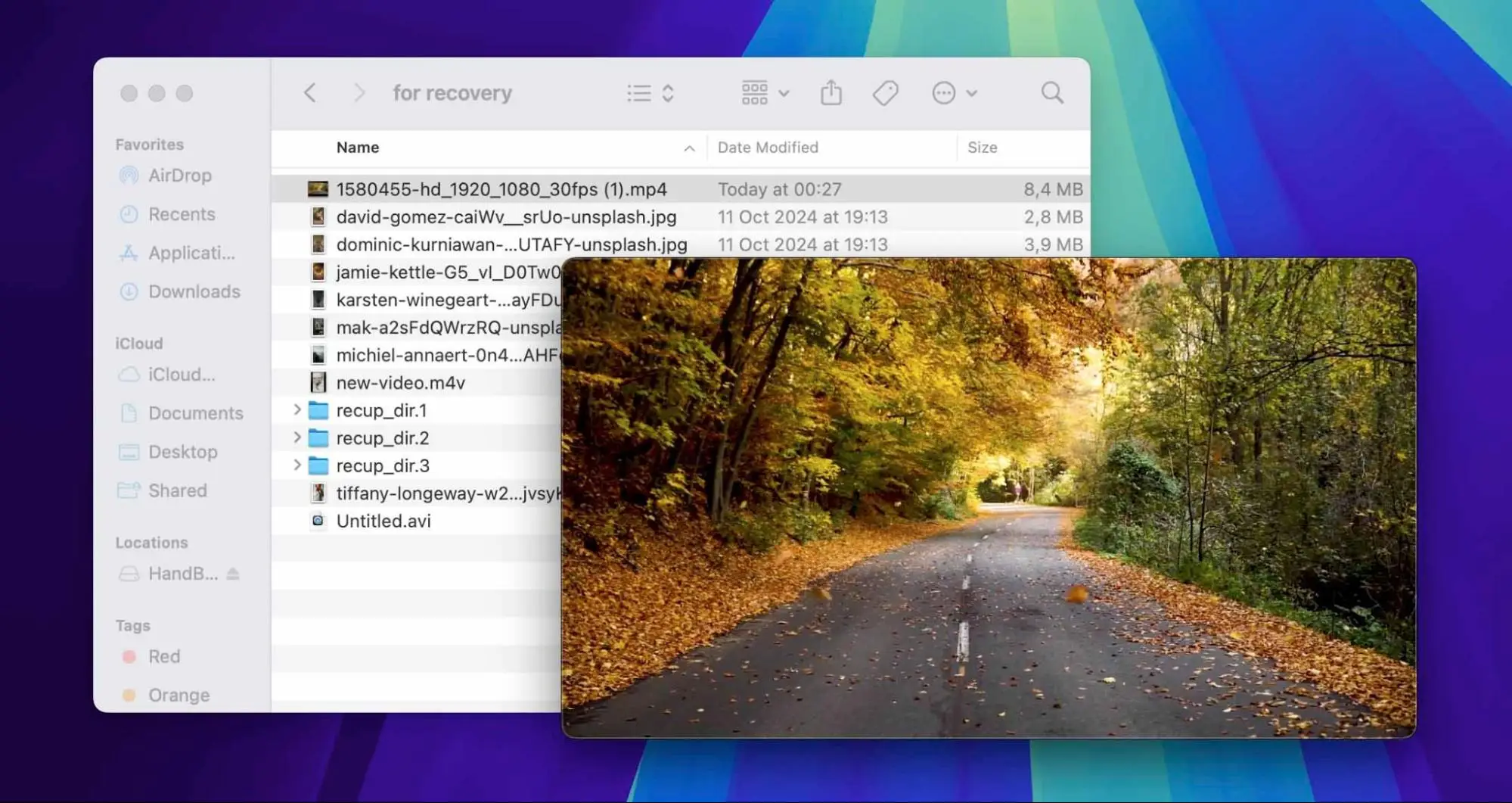
Prevent Future Corruptions: When to Seek Professional Help
Successfully repairing your dash cam video is necessary to protect important dash cam videos. However, if the problem with dash cam video corruption reoccurs, it might indicate more serious issues with the storage media, such as an SD card or USB flash drive. Even if these devices show no visible damage, they might still be counterfeit or of low quality, which affects their performance.
Here are some additional steps and tips to provide the reliability of your dash cam recordings:
- Periodically test your SD cards or USB drives in other devices to check they function correctly. This can help you identify problems before they affect your dash cam recordings.
- When you choose SD cards for dash cam use, opt for high-endurance options such as SanDisk High Endurance or Samsung PRO Endurance that support extensive recording. These cards handle continuous writing and provide reliable performance in demanding conditions. Always select Class 10 or higher speed-rated cards from reputable retailers to guarantee smooth video recording and avoid counterfeits.
- If you face recurring issues with dash cam video corruption, professional data recovery services can assess and recover corrupted files. These experts can also advise you on whether you should repair or replace the data storage device to achieve greater cost-effectiveness.
- If a professional recovery service advises that the cost of repairing an old SD card or USB drive exceeds the replacement price, choose a new, high-quality replacement. This decision gives you better reliability and improves overall recording quality.
Conclusion
In this guide, we addressed the issue of corrupted dash cam videos. Corruptions can hinder the utility of your dash cam footage, especially when you need it most, such as for legal or insurance purposes. However, restoring these files is possible with the correct tools and techniques. We discussed several solutions that help you tackle different levels of corruption, from simple playback issues to more complex scenarios. If problems persist, seek professional advice to maintain the integrity of your recordings.
FAQ
How can I tell if my dash cam video is corrupted?
You might recognize a corrupted dash cam video file if it fails to play, stops abruptly during playback, or shows error messages related to file format or codec issues. Other signs include pixelation, frozen frames, or a lack of audio synchronization with the video.
Can my dash cam automatically fix corrupted videos?
Some dash cam models feature built-in tools that attempt to repair minor corruption automatically. However, this function typically only resolves simple corruptions and may not work for more severe damage.
Are there specific brands or models of dash cams that are less prone to video corruption?
Certain dash cam brands and models are known for their reliability and less frequent video corruption. Brands like BlackVue, Garmin, and Nextbase often receive positive reviews for their stability and powerful file management systems. These models are designed to handle extensive recording tasks with reduced data corruption risks.